
Fast delivery
Get in as fast as 1 hour
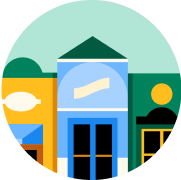
It’s all local
Shop your favorites
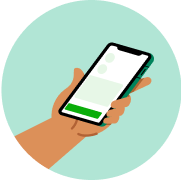
Direct chat
Connect with shoppers


About
Directions
Note: There is a static cling label over the digital display. Please remove label before use. Remove strip under battery before using for first time. To Set Clock: 1. Slide the switch on bottom of the unit to clock set. The LCD will display 1:00-00. 2. Press the H button to select the correct hour of time. The hours will first count up 1 to 11 in AM and next 1 to 11 in PM then switch to 24 hour mode counting up 0-23. The cycle will repeat. 3. Press the M button to set the minutes and then press the arrow square button to confirm the time setting. 4. Move the switch back to clock or timer once the time is consumed. Note: The time cannot be changed when the switch is set to clock. To Program Timer: 1. Slide the switch on the bottom of the unit to timer. The screen will display 00:00-00. 2. Press the H and M buttons to set the hours and minutes separately; the maximum timer allowance is 24H 59 M 00S. 3. Press the arrow square button to begin timer countdown and the LCD will display above the timer. Note: During timer countdown, the time cannot be changed. 4. To reset the timer, press the arrow square button to pause and then press again and hold for 3 seconds. 5. When the countdown reaches zero, the alarm will beep continuously at 95 decibels and count up until any button on the timer is pushed. The timer has a memory function and will show the previously set time. 6. To count up: Press the arrow square when the display reaches 00:00-00 and the timer will begin counting up and the LCD will display arrow Timer above the time. Note: The timer will continue to function if the switch is moved to clock or clock set during count up/down mode. 7. If the countdown reaches zero while the slide switch is in clock or clock set position, the alarm will sound and timer done will blink. Press any button to stop the alarm. When you slide the switch back to timer, the elapsed count-up time will be shown. Press the arrow square button to recall the memory function. Press and hold the arrow square button for 3 seconds to reset to zero. Cleaning & Care: Do not immerse timer in water or clean in dishwasher. Clean with warm, soapy water by wiping with a damp cloth.
Warnings
Caution: Please recycle or dispose of batteries per local regulations. Batteries may pose a choking hazard. As with all small items, do not let children handle batteries. If swallowed, seek medical attention immediately. Do not dispose of batteries in fire. Batteries may explode or leak. Remove the batteries if the timer will not be used for a long period of time.
About
Directions
Note: There is a static cling label over the digital display. Please remove label before use. Remove strip under battery before using for first time. To Set Clock: 1. Slide the switch on bottom of the unit to clock set. The LCD will display 1:00-00. 2. Press the H button to select the correct hour of time. The hours will first count up 1 to 11 in AM and next 1 to 11 in PM then switch to 24 hour mode counting up 0-23. The cycle will repeat. 3. Press the M button to set the minutes and then press the arrow square button to confirm the time setting. 4. Move the switch back to clock or timer once the time is consumed. Note: The time cannot be changed when the switch is set to clock. To Program Timer: 1. Slide the switch on the bottom of the unit to timer. The screen will display 00:00-00. 2. Press the H and M buttons to set the hours and minutes separately; the maximum timer allowance is 24H 59 M 00S. 3. Press the arrow square button to begin timer countdown and the LCD will display above the timer. Note: During timer countdown, the time cannot be changed. 4. To reset the timer, press the arrow square button to pause and then press again and hold for 3 seconds. 5. When the countdown reaches zero, the alarm will beep continuously at 95 decibels and count up until any button on the timer is pushed. The timer has a memory function and will show the previously set time. 6. To count up: Press the arrow square when the display reaches 00:00-00 and the timer will begin counting up and the LCD will display arrow Timer above the time. Note: The timer will continue to function if the switch is moved to clock or clock set during count up/down mode. 7. If the countdown reaches zero while the slide switch is in clock or clock set position, the alarm will sound and timer done will blink. Press any button to stop the alarm. When you slide the switch back to timer, the elapsed count-up time will be shown. Press the arrow square button to recall the memory function. Press and hold the arrow square button for 3 seconds to reset to zero. Cleaning & Care: Do not immerse timer in water or clean in dishwasher. Clean with warm, soapy water by wiping with a damp cloth.
Warnings
Caution: Please recycle or dispose of batteries per local regulations. Batteries may pose a choking hazard. As with all small items, do not let children handle batteries. If swallowed, seek medical attention immediately. Do not dispose of batteries in fire. Batteries may explode or leak. Remove the batteries if the timer will not be used for a long period of time.
Common questions
Learn more about how to place an order here.
Then, when you arrive at the store of your choice, use the Instacart app to notify us. Depending on the store, a shopper or store employee will bring the groceries to your car, or you can pick them up at the designated area.
Learn more about pickup orders here.
- Delivery fees start at $3.99 for same-day orders over $35. Fees vary for one-hour deliveries, club store deliveries, and deliveries under $35.
- Service fees vary and are subject to change based on factors like location and the number and types of items in your cart. Orders containing alcohol have a separate service fee.
- Tipping is optional but encouraged for delivery orders. It's a great way to show your shopper appreciation and recognition for excellent service. 100% of your tip goes directly to the shopper who delivers your order.
With an optional Instacart+ membership, you can get $0 delivery fee on every order over $35 and lower service fees too.
Instacart pickup cost:
- There may be a "pickup fee" (equivalent to a delivery fee for pickup orders) on your pick up order that is typically $1.99 for non-Instacart+ members. Instacart+ membership waives this like it would a delivery fee.
- Pick up orders have no service fees, regardless of non-Instacart+ or Instacart+ membership.
Learn more about Instacart pricing here.
You can set item and delivery instructions in advance, as well as chat directly with your shopper while they shop and deliver your items. You can tell the shopper to:
- Find Best Match: By default, your shopper will use their best judgement to pick a replacement for your item.
- Pick Specific Replacement: You can pick a specific alternative for the shopper to purchase if your first choice is out-of-stock.
- Don't Replace: For items you'd rather not replace, choose "Don't replace" to get a refund if the item is out of stock.
Learn more about instructions for specific items or replacements here.
- Missing items
- Incorrect items
- Damaged items
- Poor replacements
- Early/late orders
If an order never came, or you get someone else's order, you can reach out to Instacart Customer Experience.













































