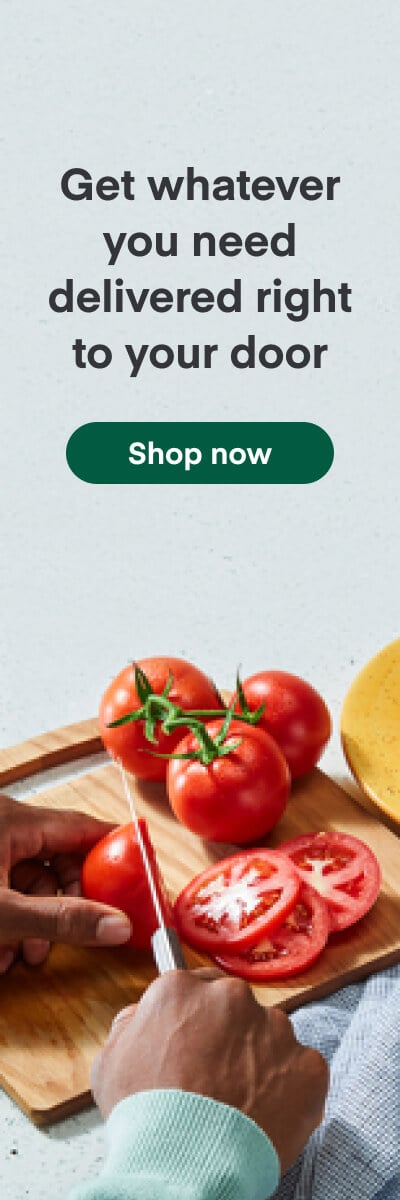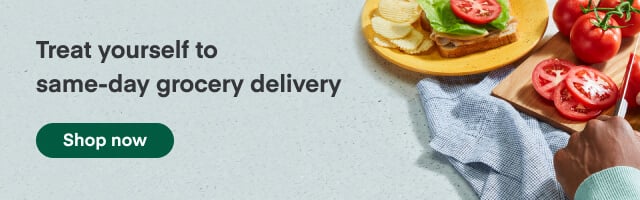Instacart Ads
Managing Featured Product Campaigns
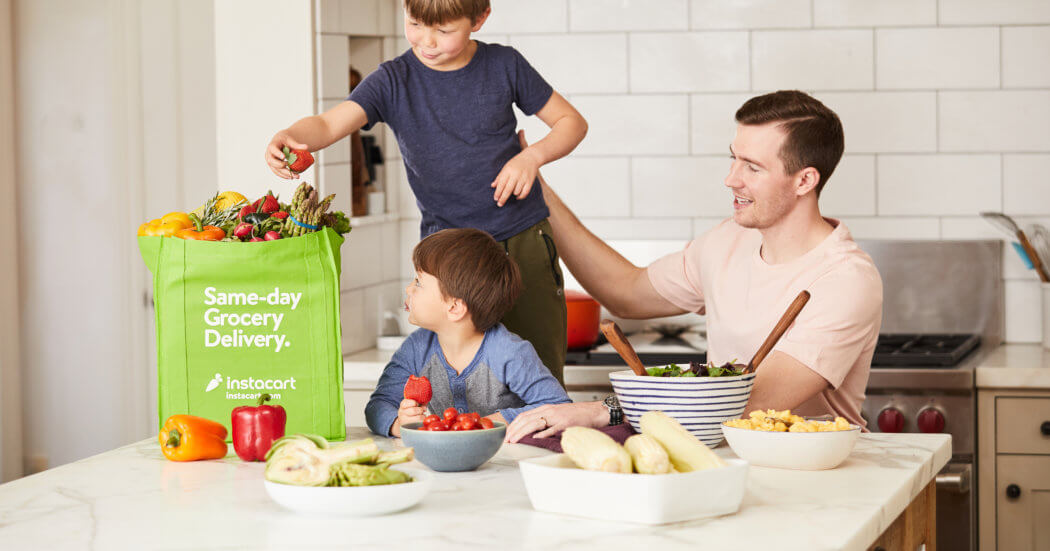
In this article, we will walk through how to manage a Featured Product advertising campaign on our self-service Ads Manager. Since this will focus on editing existing ads, if you are setting up a campaign for the first time, please refer to our Campaign Creation article.
Editing Featured Product Campaigns
Once your Featured Product campaign is live, you have the ability to change many details about your campaign, including adding to the campaign’s budget, extending your campaign’s end date, and adjusting how your budget is spent through your budget profile.
To edit any of these aspects of your Featured Product campaign—
1. Click the accordion button in the top-left corner
2. Select Campaigns from the menu
3. Select the appropriate campaign from the list
4. Click Edit
5. Make any of the following changes—
Campaign Name. You can change your campaign’s name at any time by typing a new value in the field.
Objective. You can change your campaign’s objective at any time by selecting a new value from the drop-down list.
Start Date. You can only change your campaign’s start date if it has not started already. Click on the field and select a new date from the calendar. If the ad has started, you cannot change the start date.
End Date. You can change your campaign’s end date at any time (including when the campaign has already ended) by clicking on the field and selecting a new date from the calendar. Ensure the campaign still has sufficient budget to continue running.
Budget. You can always increase the campaign’s budget. You cannot decrease your campaign’s budget below what has already been spent.
Budget Profile. You can change your campaign’s budget profile between “maximize impressions” setting and “daily budget” setting.
Curious how your ads are appearing? Check out our blog on where your ads are shown.
Finding Featured Product Analytics
Start by opening up your Instacart Ads Manager
1. Click the ‘accordion’ button in the top-left corner.
2. Select Campaigns from the menu—
3. Campaign Manager displays the Campaigns page.
4. Select the appropriate campaign from the list.
5. Campaign Manager displays the campaign’s analytics on the top half of the page.
6. Select the appropriate ad group.
7. Select the Products tab underneath Ad Group Details.
8. Campaign Manager displays a list of the ad group’s products with their corresponding analytics.
9. Select what date range you want to report on using the drop-down list in the top-right corner and click Apply—
You can download results from your campaign at any time using the “export data table” button.
Here you can download the data aggregated or daily at the campaign, ad group, keyword, and product level.
For additional insights reporting available to our qualified advertisers, feel free to watch our webinar about the Insights tab.
Reading Metrics
You can monitor your campaign using 7 key metrics at any time during or after your campaign. Results are updated in near real time when the campaign is live. The metrics you will be monitoring are the following:
- Spend. How much budget has been spent.
- Attributed sales. How many dollars in sales resulted from purchases after clicking on a featured product placement. The attribution window is 14 days, meaning this includes any sales within 14 days after the click.
- Attributed quantities. How many quantities were sold from purchases after clicking on a featured product placement. The attribution window is 14 days after the click.
- ROAS. Return on ad spend, calculated as attributed sales / spend. This helps to demonstrate the effectiveness of ads by showing how much revenue you’re making compared to the dollars spent on the ads.
- Impressions. How many times your ad was displayed to customers.
- Clicks. How many times customers clicked on your ad.
- CTR. The clickthrough rate which shows how often customers click on your ad when they see it, calculated as clicks/impressions.
For suggestions on how to improve your advertising performance, feel free to check out our blog post on ways to win.
Reviewing Recommendations
Instacart Ads continually tracks and analyzes the performance of your ad campaigns, examining budgets, end dates, daily spend targets, pacing, and bids, looking for opportunities for improvement. If we find something, like your paced spending campaign has recently gone dark or your campaign’s budget is going to run out soon, we’ll display a recommendation describing both the situation and a specific response.
When we have recommendations for you, we’ll display them in the Recommendation section on the Campaign and Ad Group pages. There are a few types of recommendations available — budget recommendations, bid recommendations, and high-potential keyword recommendations. Recommendations are suggestions, and not guarantees of any specific results. We’ll look at each in detail in this article, as well as how to review your recommendations.
Budget Recommendations
If any of your campaigns are missing out, or at risk of missing out, on potential impressions because of their budget, we’ll make a budget recommendation.
The system highlights any campaigns that are at risk, by displaying an orange status on the Campaign Manager homepage—
Setting your campaign with sufficient budgets is essential to improve performance.
If your campaign is limited by budget, a budget suggestion will show under Recommendations and be denoted with an orange dot in the status column of the campaign page.

A “Daily Budget” campaign that is “at risk” is one that is missing out on impressions throughout the day due to insufficient daily spend, aka “Daily Budget”.
A “Maximize Impressions” campaign that is “at risk” is one that either doesn’t have an end date and is expected to go dark soon or one that has an end date and is expected to go dark before the desired end date due to insufficient lifetime.
To help you determine the right budget, insights for the campaign’s historical performance in the last 7 days will be provided:
- Average Estimated Lost Impressions: the average estimated percentage of lost impressions due to the campaign’s running out of budget.
- Total Estimated Lost Sales: the total estimated lost sales due to the campaign budget exhaustion. The estimation is based on the campaign sales performance for the last 7 days.
- Average Budget Exhaustion Time: average time of the day the campaign budget exhausted. Times are in the PT timezone.
To avoid losing any valuable impressions in the future, we provide you with an estimated budget that should allow your campaign to run throughout the day. The system displays this recommendation in the Daily Budget tab of the Recommendations section—
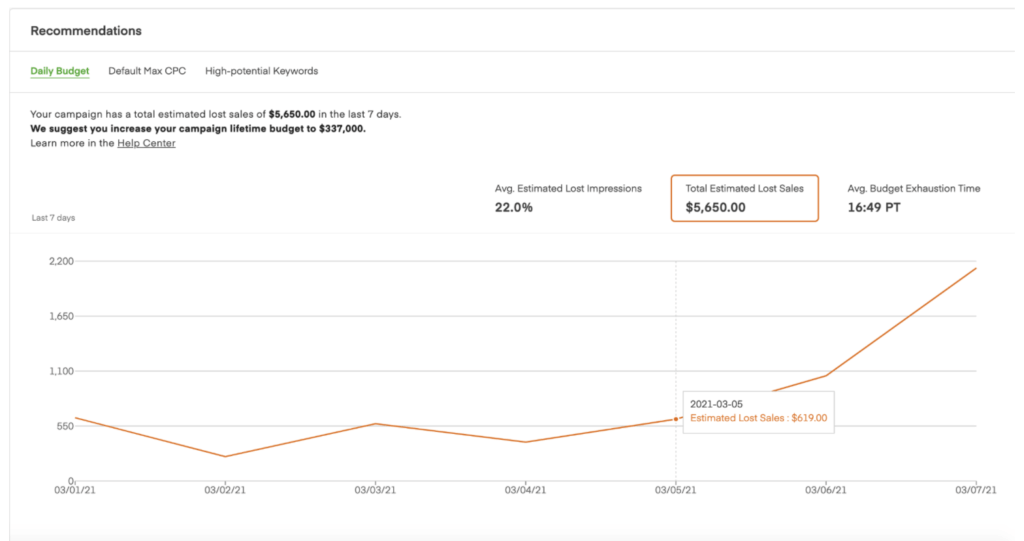
It’s important to note that auction conditions can change over time. If they do, this can result in a change of our recommended budget as it depends on the campaign’s historical performance.
Bid Recommendations
If you are using Manual bidding, you will have bid recommendations at the ad group and keyword level:
Campaign Manager provides bid recommendations that are tailored to the products you’re featuring. Bid recommendations are the CPC bid we recommend you bid to be competitive among other advertisers in your category.
In addition to this bid recommendation, we will also tell you the strength of your bids. A bid is considered strong if it is competitive the majority of the time across all eligible placements.
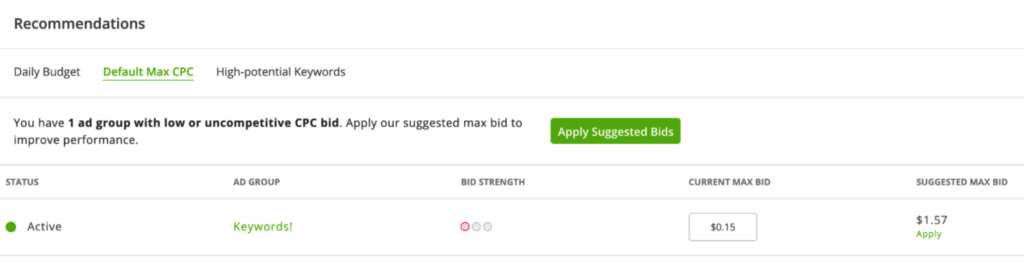
If the Campaign Manager marks your bid as uncompetitive, it is unlikely to win placements over competitors and therefore those ads are not likely to be seen by customers.
The Campaign Manager displays any bid suggestions in the Default Max CPC tab on the Recommendations section of the campaign’s page.
If your default maximum CPC bids are competitive and no action is needed, the system does not display them in the Recommendations section. You can view them on the Ad Group page.
Keyword Recommendations
The system also looks for keywords with a great potential for your campaign’s product set that have suboptimal bids. Optimizing the bids for these high potential keywords represents a great opportunity to potentially receive a high ROI on your ad spend. To try to help you win more valuable impressions for these high potential keywords, the Campaign Manager identifies them and recommends a new bid.
The system displays these recommendations in the High-potential Keywords tab on the Recommendations section of the campaign’s page—
The system continually analyzes your campaigns looking for recommendations. The Campaign Manager will offer recommendations as they are discovered, so it’s a good idea to frequently check your campaigns and review any recommendations.
To review your recommendations—
1. Navigate to the appropriate campaign.
2. Click into an ad group and select the ‘Keywords’ tab.
Any recommendations are displayed in the Recommendations section above the ‘ad group details.’
To apply keyword recommendations, select High-potential Keywords and click Apply Suggested Bids.
Click Save.
Most Recent in Instacart Ads

Instacart Ads
Instacart Empowers Brands with AI-Powered Tools
Today, we’re thrilled to announce the launch of AI-Powered Landing Pages, the first step in a series of AI-powered tools we plan to deploy designed to help advertisers drive performance and succeed against their business…
Feb 25, 2025
Instacart Ads
Little Leaf Farms Achieves Extended YoY Growth
As a pioneer in controlled environment agriculture, Little Leaf Farms has established itself as a leading brand of sustainably grown packaged salads in the U.S. The company is transforming traditional farming methods to deliver consistently…
Feb 21, 2025
Instacart Ads
The New Primal Performance Surges as More Consumers Seek Protein-Packed Snacks
Founded by Jason Burke in 2012, The New Primal was born out of a desire to provide better options for people who wanted convenient, protein-packed snacks. As The New Primal's placement expanded across the country…
Feb 14, 2025
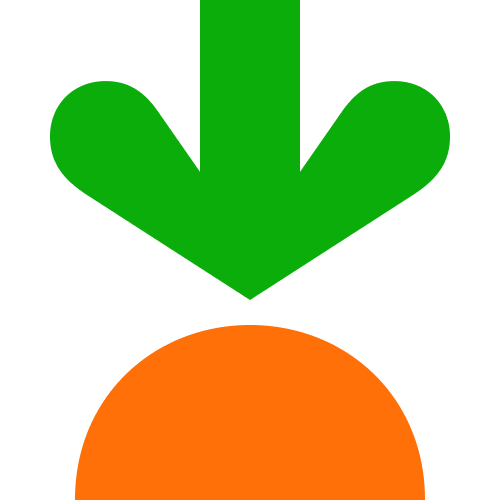
 How Consumers Shop on Instacart – Unique Consumer Behavior
How Consumers Shop on Instacart – Unique Consumer Behavior  Advertising on Instacart 101: Where Do My Ads Show?
Advertising on Instacart 101: Where Do My Ads Show? 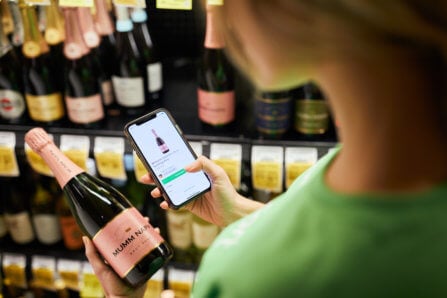 How Instacart Ads provides value today and in the cookieless future
How Instacart Ads provides value today and in the cookieless future