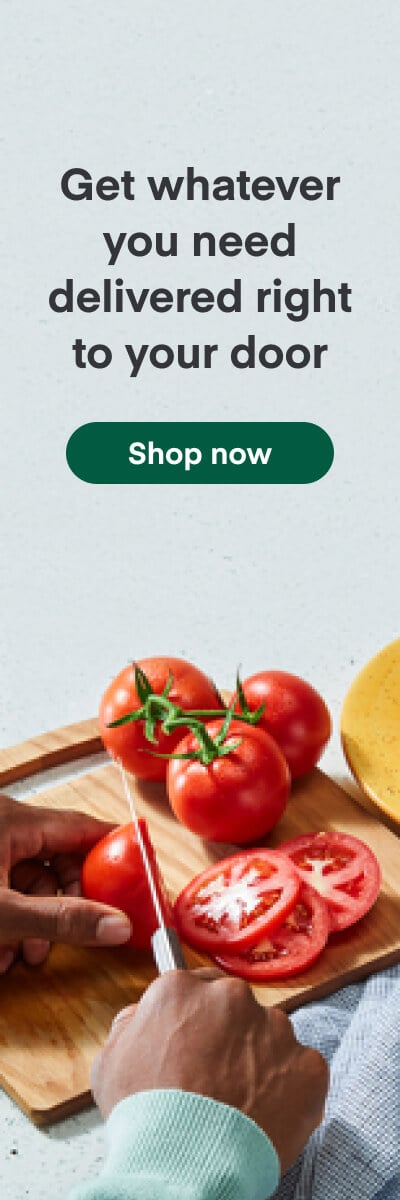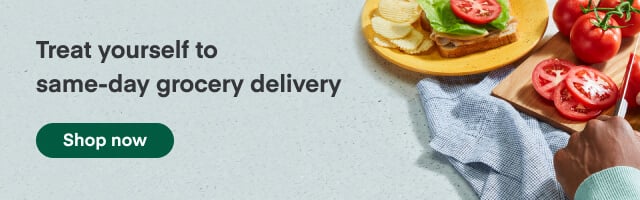Instacart Ads
Managing your Catalog

In this article, we will do a deep dive of Library Manager. This self-service tool allows you to edit and update your product content on the Instacart marketplace, as well as ‘claim your products’ to clean up your reporting insights. We will walk through a step-by-step process for content management, including both adding and removing products from your product reports.
Updating Content
In order to access the content management page, start by clicking the Library tab. Library Manager displays all of your products currently carried by retailers on the Instacart marketplace that we have ‘mapped’ to your brand. If there are products missing from this list, or you see products that no longer belong to your brand, refer to the sections below for adding and removing products.
Start by clicking on the product you would like to edit.
On this page you can edit the following details:
- Brand name
- Product name
- Size
- Unit of measurement
- Unit count for multi-packs
- Unit of measurement for multi-packs
- Product images

Next to each field, you’ll find guidelines for each field.
If your content submissions do not meet our guidelines, your submission will be rejected and you will receive a notification for the cause of rejection.
Once your submission has been accepted, the changes will be reflected on the site within 48 hours. Some retailers do not accept content overrides.
Adding Products
If you don’t see specific products in your library, you can add products by clicking the Add more products button.

You can only add products that retailers are sending us via their in-stock reports. Adding products will only impact our internal mapping, and will not affect retailer listings.
Copy and paste which UPCs you would like to map to your brand, you can enter multiple products at a time, each in one line.
If you receive an error message as seen below, this means that we are not currently finding any retailer carrying this product.
Once you have submitted your UPCs, approval will take up to 72 hours. By submitting your UPC’s via the Library tool, you are agreeing to Instacart’s use of the images in advertising on Instacart in accordance with the Instacart Promotional Materials Terms.
Removing Products
If products are appearing in your library that no longer belong to your brand, you can remove them by clicking the [x] next to the edit symbol for the product.
This will remove the product from your library so the product will no longer be mapped to you, but will not remove the product from the Instacart Marketplace.
If your changes are rejected, we will let you know why so that you can resubmit.
Most Recent in Instacart Ads

Instacart Ads
Instacart Empowers Brands with AI-Powered Tools
Today, we’re thrilled to announce the launch of AI-Powered Landing Pages, the first step in a series of AI-powered tools we plan to deploy designed to help advertisers drive performance and succeed against their business…
Feb 25, 2025
Instacart Ads
Little Leaf Farms Achieves Extended YoY Growth
As a pioneer in controlled environment agriculture, Little Leaf Farms has established itself as a leading brand of sustainably grown packaged salads in the U.S. The company is transforming traditional farming methods to deliver consistently…
Feb 21, 2025
Instacart Ads
The New Primal Performance Surges as More Consumers Seek Protein-Packed Snacks
Founded by Jason Burke in 2012, The New Primal was born out of a desire to provide better options for people who wanted convenient, protein-packed snacks. As The New Primal's placement expanded across the country…
Feb 14, 2025

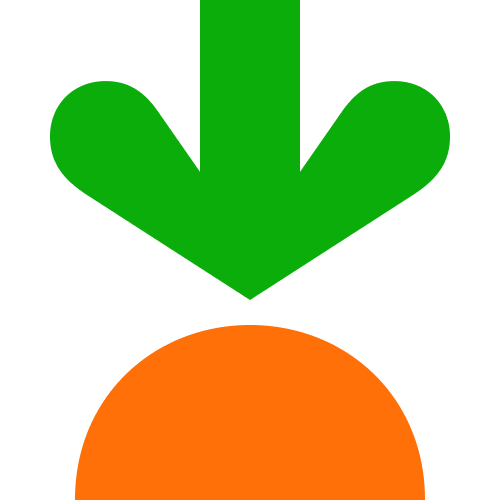
 How Consumers Shop on Instacart – Unique Consumer Behavior
How Consumers Shop on Instacart – Unique Consumer Behavior  Advertising on Instacart 101: Where Do My Ads Show?
Advertising on Instacart 101: Where Do My Ads Show? 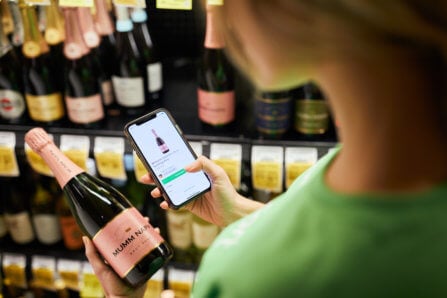 How Instacart Ads provides value today and in the cookieless future
How Instacart Ads provides value today and in the cookieless future